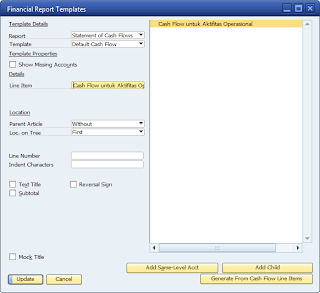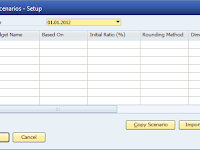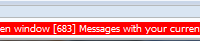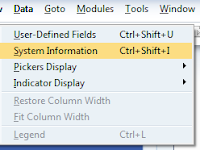When we want to do Data Input or when opening SAP Business One we often find errors. Therefore I will help you to provide a solution if you meet Error Message as follows.
Click Button Update, and congratulations on using SAP.
Event: When Transaction Add
Error: No Matching records found G / L Accounts
Problem: There is an account that has not been set
Solution: Please setup the account on the Item Group / Warehouse / Master Data Items depending on the G / L account setup by https://sapbusinessonesap.blogspot.com/
Incoming Payment

Event: When You Want to Open the Incoming Payment Form
Error: Primary sales account linking has not been completed
Problem: There is an account that has not been setup in GL Account determination
Solution: Account Setup in Administration - Setup - Financial - GL Account Determination Field (Domestic Account Receivable, Foreign Accounts Receivable, Revenue Account)
List of Visual Basic General Error Traps
Trap errors can occur when your application is running. Some pitfalls of errors can also occur during development or when compiling an application that you create. You can test and respond to errors that occur using the "On Error" statement and the Err object. Error numbers in the range of 1 to 1000 have been provided for use in Visual Basic in later periods.
The list of error traps below is a common error trap in Visual Basic coupled with general errors related to a certain general object, while for some other objects, such as ADO, or Datagrid, or others, have their own list of error traps, separate from the list of error traps below.
Code Message / Description
3 Return without GoSub
5 Invalid procedure call
6 Overflow
7 Out of memory
9 Subscript out of range
10 This array is fixed or temporarily locked
11 Division by zero
13 Type mismatch
14 Out of string space
16 Expression too complex
17 can 't perform requested operation
18 User interrupt occurred
20 Resume without error
28 Out of stack space
35 Sub, Function, or Property not defined
47 Too many DLL application clients
48 Error in loading DLL
49 Bad DLL calling convention
51 Internal Error
52 Bad file name or number
53 file Not found
54 Bad file mode
55 File already open
57 Device I/O error
58 File already exists
59 Bad record length
61 Disk full
62 Input past end of file
63 Bad record number
67 Too many files
68 Device unavailable
70 Permission denied
71 Disk Not Ready
74 can 't rename with different drive
75 Path/File access error
76 Path Not found
91 Object variable or With block variable not set
92 For loop not initialized
93 Invalid pattern string
94 Invalid use of Null
97 can 't call Friend procedure on an object that is not an instance of the defining class
98 A property or method call cannot include a reference to a private object, either as an argument or as a return value
260 No timer available
282 No foreign application responded to a DDE initiate
285 Foreign application won't perform DDE method or operation
286 Timeout while waiting for DDE response
287 User pressed Escape key during DDE operation
288 Destination is busy
290 Data in wrong format
293 DDE Method invoked with no channel open
294 Invalid DDE Link format
295 Message queue filled; DDE message lost
296 PasteLink already performed on this control
297 can 't set LinkMode; invalid LinkTopic
298 System DLL 'dll' could not be loaded
320 can 't use character device names in file names: 'item'
321 Invalid file format
322 Can’t create necessary temporary file
325 Invalid format in resource file
326 Resource with identifier 'item' not found
327 Data value named not found
328 Illegal parameter; can't write arrays
335 Could not access system registry
336 Component not correctly registered
337 component Not found
338 Component did not run correctly
339 object server 'item' not correctly registered
or not found (Error 339)
340 Control array element 'item' doesn't exist
341 Invalid control array index
342 Not enough room to allocate control array 'item'
343 Object not an array
344 Must specify index for object array
345 Reached limit: cannot create any more controls on this form
360 Object already loaded
361 can 't load or unload this object
362 can 't unload controls created at design time
363 ActiveX Control 'item' not found
364 Object was unloaded
365 Unable to unload within this context
366 No MDI form available to load
367 can 't load (or register) ActiveX control: 'item'
368 the file 'item' is out of date. This program requires a newer version
369 Operation not valid in a DLL
370 The ActiveX Designer's Type Information does not match what was saved. Unable to Load
371 The specified object can't be used as an owner form for Show()
378 'item' cannot be set while loading
379 You can 't put a Default or Cancel button on a Property Page
380 Invalid property value
381 Invalid property array index
382 'Item' property cannot be set at run time
383 'Item' property is read-only
384 A form can't be moved or sized while minimized or maximized
385 Must specify index when using property array
387 'Item' property can't be set on this control
388 can 't set Visible property from a parent menu
389 invalid Key
393 'Item' property cannot be read at run time
394 'Item' property is write-only
395 Cannot use separator bar as menu name for this control
396 'Item' property cannot be set within a page
397 can 't load, unload, or set Visible property for top level menus while they are merged
398 client Not Site
399 You can 't put a Default or Cancel button on a User Control unless its DefaultCancel property is set
400 Form already displayed; can't show modally
401 can 't show non-modal form when modal form is displayed
402 Must close or hide topmost modal form first
403 MDI forms cannot be shown modally
404 MDI child forms cannot be shown modally
405 Unable to show modal form within this context
406 Non-modal forms cannot be displayed in this host application from an ActiveX DLL
419 Permission to use object denied
422 Property not found
423 Property or method not found
424 object required
425 Invalid object use
426 Only one MDI Form allowed
427 Invalid object type; Menu control required
428 Popup menu must have at least one submenu
429 License information for this component not found. You do not have an appropriate license to use this functionality in the design environment
430 Class doesn 't support Automation
432 File name or class name not found during Automation operation
438 object doesn 't support this property or method
440 Automation Error
442 Connection to type library or object library for remote process has been lost
443 Automation object doesn't have a default value
444 Method not applicable in this context
445 object doesn 't support this action
446 object doesn 't support named arguments
447 object doesn 't support current locale setting
448 Named Not argument
449 Argument not optional or invalid property assignment
450 Wrong number of arguments or invalid property assignment
451 Object not a collection
452 invalid ordinal
453 Specified Not found
454 Code Not Resource
455 Code resource lock error
457 This key is already associated with an element of this collection
458 Variable uses a type not supported in Visual Basic
459 This component doesn't support the set of events
460 Invalid Clipboard format
461 Method or data member not found
462 The remote server machine does not exist or is unavailable
463 Class not registered on local machine
480 can 't create AutoRedraw image
481 invalid Picture
482 Printer Error
483 Printer driver does not support specified property
484 Problem getting printer information from the system. Make sure the printer is set up correctly
485 Invalid picture type
486 can 't print form image to this type of printer
490 Top-level or invalid menu specified as PopupMenu default
520 can 't empty Clipboard
521 can 't open Clipboard
523 The data binding DLL, 'item', could not be loaded
524 'item'
525 Data Access Error
527 The given bookmark was invalid
536 Could not lock the database
537 Could not access the desired Column
541 Could not lock the database
542 The row has been deleted since the update was started
545 Unable to bind to field: 'item'
672 DataObject formats list may not be cleared or expanded outside of the OLEStartDrag event
673 Expected at least one argument
674 Illegal recursive invocation of OLE drag and drop
675 Non-intrinsic OLE drag and drop formats used with SetData require Byte array data. GetData may return more bytes than were given to SetData
676 Requested data was not supplied to the DataObject during the OLESetData event
688 Failure in AsyncRead
689 PropertyName parameter conflicts with the PropertyName of an AsyncRead in progress
690 can 't find or load the required file urlmon.dll
693 An unknown protocol was specified in Target parameter
735 can 't save file to TEMP directory
744 Search Not text
746 Replacements too long
31001 Out of memory
31004 no object
31018 Class is not set
31027 Unable to activate object
31032 Unable to create embedded object
31036 Error saving to file
31037 Error loading from file
Daftar Perangkap Error CommonDialog
Berikut daftar perangkap error untuk object CommonDialog
Code Message / Description
20476 The FileName buffer is too small to store the selected file name(s)
20477 invalid filename
20478 An attempt to subclass a ListBox failed due to insufficient memory
24574 No fonts exist
28660 The [devices] section of the file WIN.INI did not contain an entry for the requested printer
28661 The PrintDlg function failed when it attempted to create an Information context
28662 The data in the DEVMODE and DEVNAMES data structures describes two different printers
28663 A default printer does not exist
28664 No printer device drivers were found
28665 The PrintDlg function failed during initialization
28666 The printer device driver failed to initialize a DEVMODE data structure
28667 The PrintDlg function failed to load the specified printer's Device driver
28668 The PD_RETURNDEFAULT flag was set in the Flags member of the PRINTDLG data structure but either the hDevMode or hDevNames field were nonzero
28669 The common dialog function failed to parse the strings in the [devices] section of the file WIN.INI
28670 Load of required resources failed
28671 The PD_RETURNDEFAULT flag was set in the Flags member of the PRINTDLG data structure, but either the hDevMode or hDevNames field were nonzero
31001 Out of memory
32751 Help call fail. Check Help properties.
32752 Low on memory! Can't bring up the dialog!
32753 couldn 't determine procedure address(es). \nSelect a different DLL.
32754 DLL selected couldn't be loaded
32755 Cancel was selected
32756 The ENABLEHOOK flag was set in the Flags member of a common dialog data structure but the application failed to provide a pointer to a corresponding hook function
32757 The common dialog function was unable to lock the memory associated with a handle
32758 The common dialog function was unable to allocate memory for internal data structures
32759 The common dialog function failed to lock a specified resource
32760 The common dialog function failed to load a specified resource
32761 The common dialog function failed to find a specified resource
32762 The common dialog function failed to load a specified string
32763 The ENABLETEMPLATE flag was set in the Flags member of a common dialog data structure but the application failed to provide a corresponding instance handle
32764 The ENABLETEMPLATE flag was set in the Flags member of a common dialog data structure but the application failed to provide a corresponding template
32765 The common dialog function failed during initialization
32766 The lStructSize member of the corresponding common dialog Data structure Is invalid