Restart SAP HANA Service on SuSE Linux
Still not familiar with SuSE Linux, but you have experienced a number of problems such as errors in Services and finally there are related Services not working properly on your SAP Business One HANA? This time, we would like to share tips on how to restart (restart) Service on the HANA server specifically for you SAP Business One HANA users.
Please follow the following easy steps to restart Service on SAP HANA on the SuSE Linux Enterprise 11 SP 4 operating system.
Especially if the SAP HANA System cannot run well, the Service is not running as it should automatically run, and ultimately has a negative impact on your company's daily business processes, please try to restart the service with the following steps:
Please follow the following easy steps to restart Service on SAP HANA on the SuSE Linux Enterprise 11 SP 4 operating system.
Especially if the SAP HANA System cannot run well, the Service is not running as it should automatically run, and ultimately has a negative impact on your company's daily business processes, please try to restart the service with the following steps:
- Please postpone all transactions that are being / will be inputted to SAP, inform all users to logout from SAP first..
- Open the puTTy application, please log in to your HANA system using the root user, and then change the user to <SID> adm
- Change the directory that you will access to the HANA installation directory: <HANADIR> / <SID> / HDB00
- Type the command below to stop the HANA Database Engine Service and press the enter key afterwards..
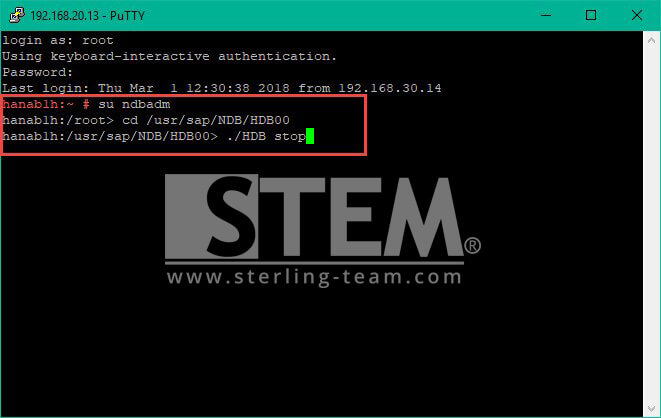
- Wait a few moments until the service stops, and then type the command as shown below to restart HANA Database Engine Service
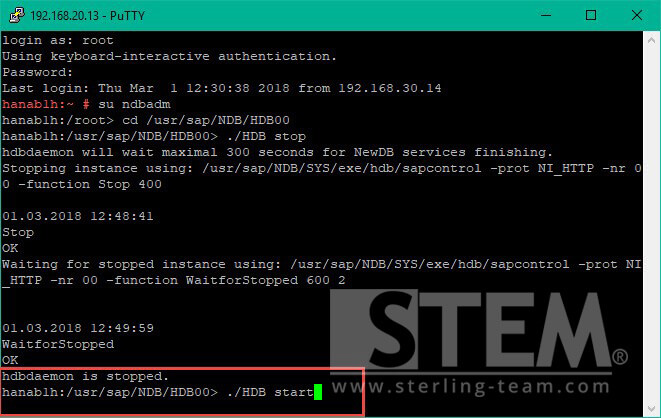
- Please wait a few moments until the service starts to run fully.
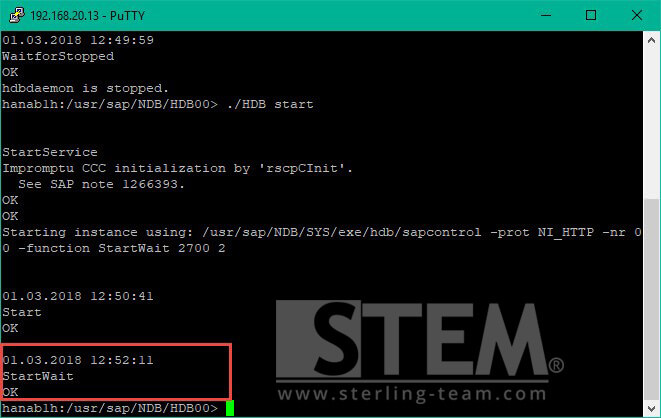
- After that, return to the root user, by typing command: exit.
- Type the command /etc/init.d/sapb1servertools restart to restart SLD service, Analytics Platform, and others..
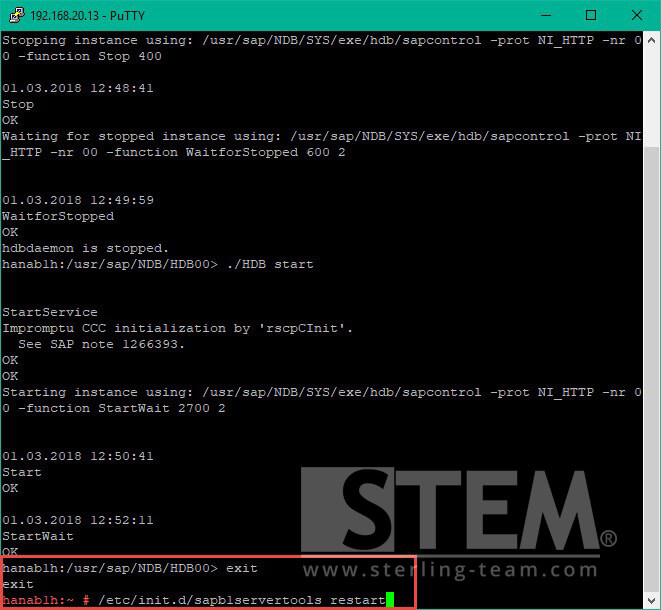
- Please wait for a few moments until the service is active and fully restarted.
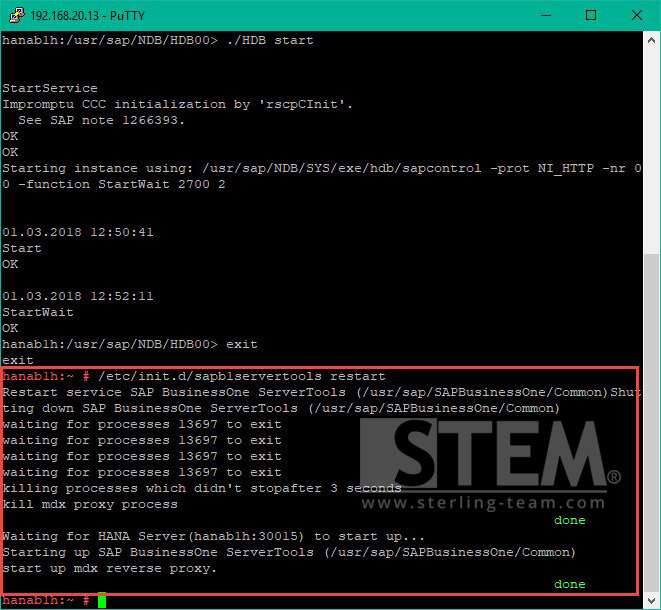
- Retype the /etc/init.d/b1s restart command to restart the service layer services.
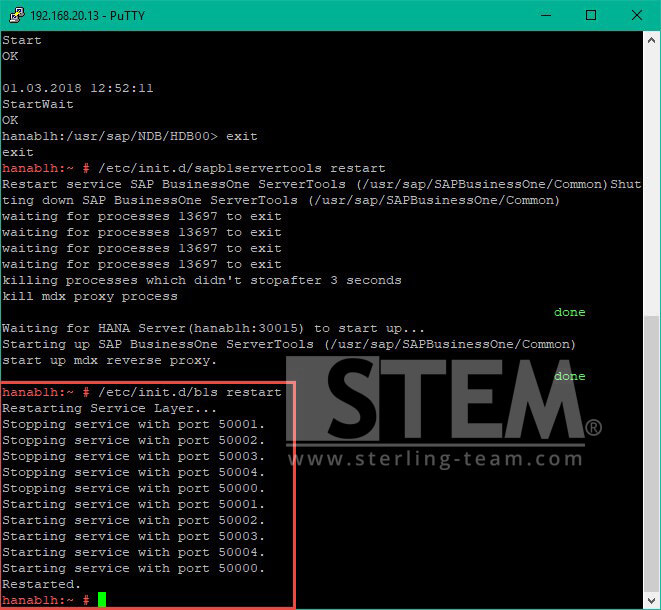
If you have already completed these steps, please log back into your SAP Business One, and hopefully your system has returned to normal and any error service problems can be resolved..