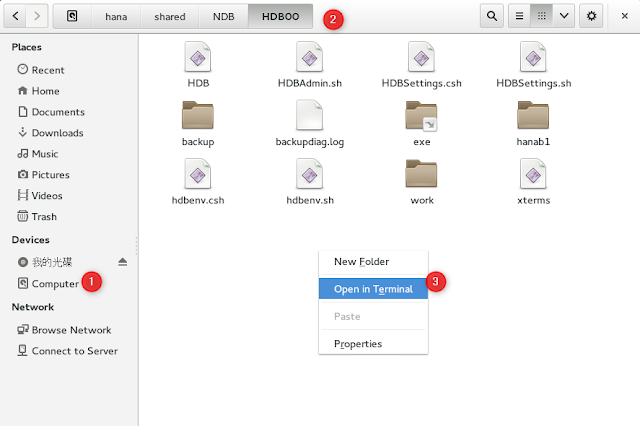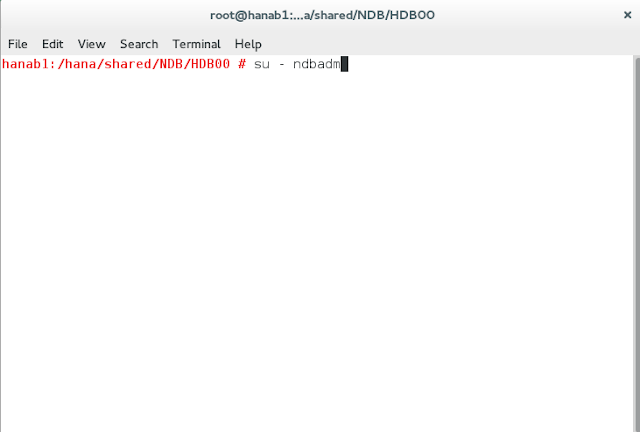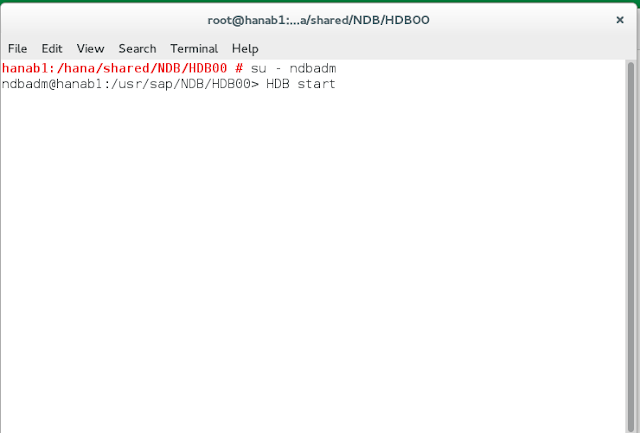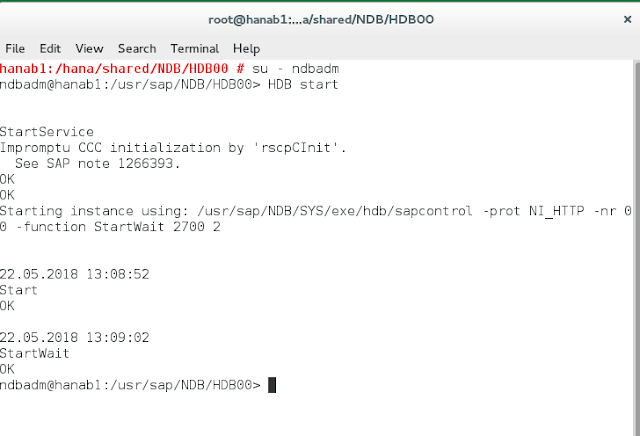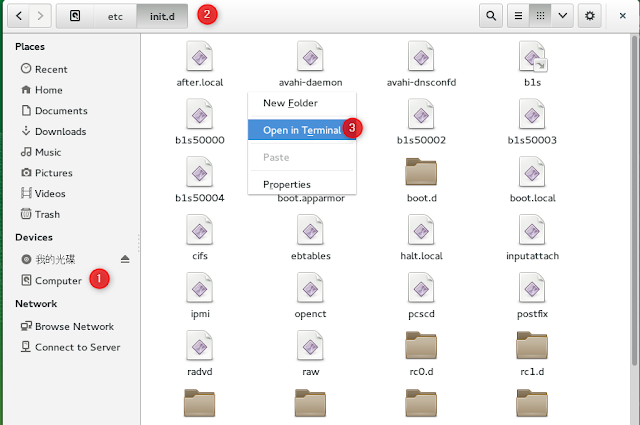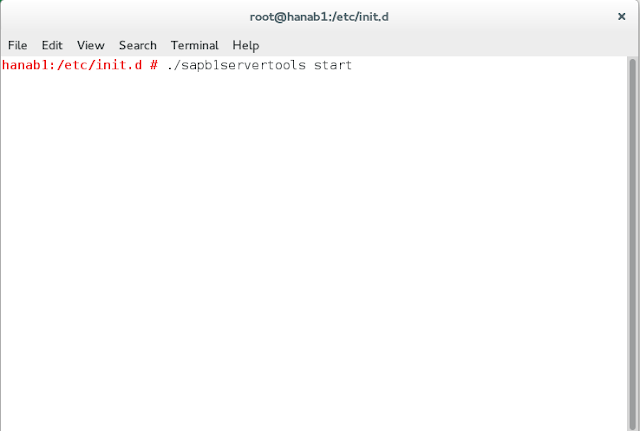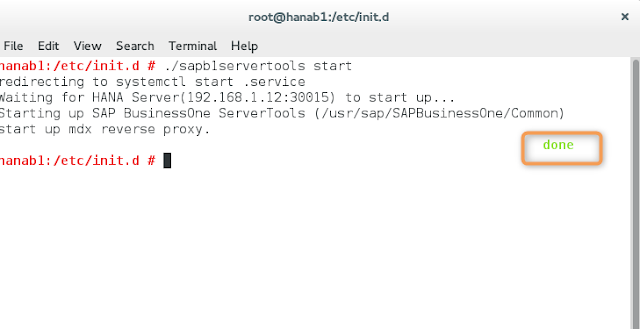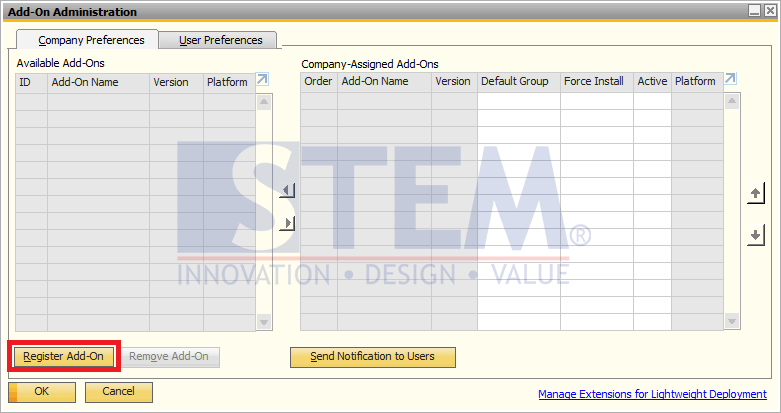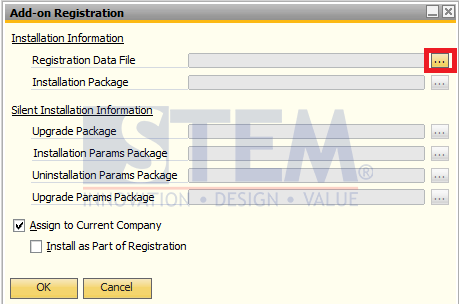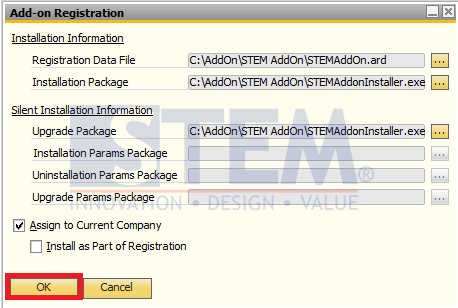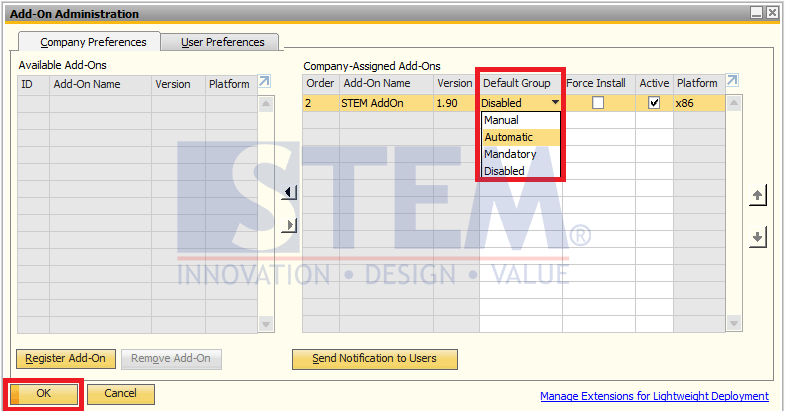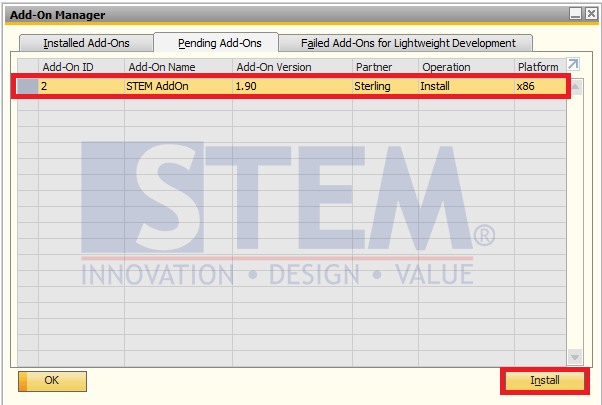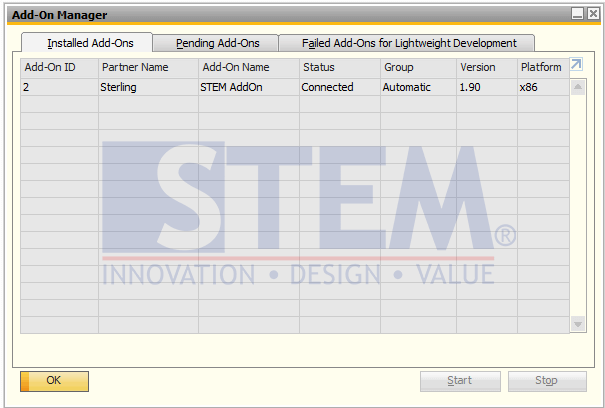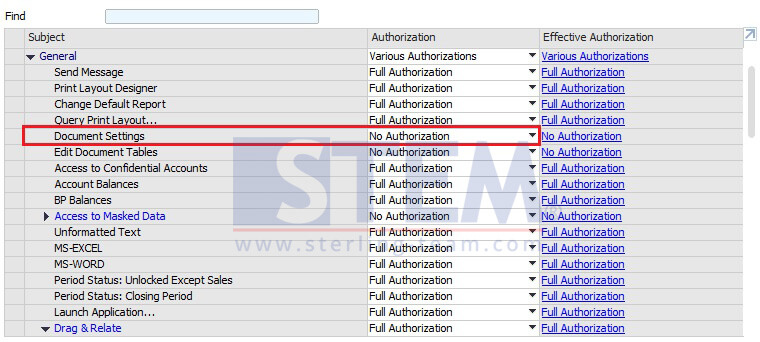How to Define Group Item in SAP Business One
at 7:55 PM
To make it easier when searching for goods, usually do grouping for existing items. Grouping can be made from many categories such as categories of raw materials, finished goods, or groups based on how the goods appear in the sales catalog. In SAP Business One, it is possible to create new item groups to help us categorize goods. The way to create an Item Group is:
- On the SAP Business One main menu, select Administration> Setup> Inventory> Item Group, or on the main menu, in the search field type Item Groups.
- Enter the name of the newest Item Group that you want to create.
- Select the Deafult UoM Group.
- Select the appropriate Planning Method.
- Select the Procurement Method (Procurement Method). Here you have to determine the method of procuring the goods, whether they are self-produced or purchased from other parties.
If the Procurement Method is Buy, then you can enter the Minimum Order Qty information (the minimum quantity to make a purchase from the vendor if the stock of goods is close to the minimum quantity for the order) - Enter the Lead Time days (the number of days from the time the item was ordered to the time it was received or produced).
- Optional: enter Tolerance Days if needed to give a grace period for goods received or produced from Lead Time.
- Select Default Valuation Method:
- Moving Average - this method is based on calculating the average cost for the item in each sale and purchase transaction.
- Standard - standardization of prices in the system which requires charging a fixed price that will be used for all transactions.
- FIFO - a permutation of the perpetual inventory system in which goods purchased first are sold first, regardless of actual inventory transactions. - Save by clicking the Add button.