Enable Service manager in SAP Business One - HANA Linux
I will discuss the article how to activate Service manager on Linux, especially the HANA version of SAP Business One
the first thing you need to do is make sure you login to the linux server first, after a successful login the next is
1. Open My Computer and open the Hana / Shared / NDB / HDB00 folder
2. then right click open in terminal
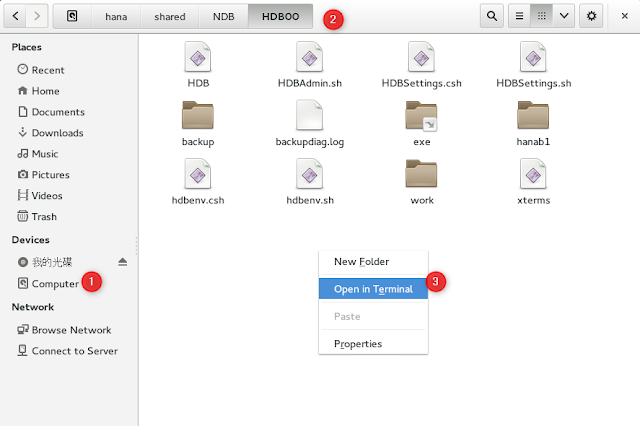
3. Then type su - ndbadm as shown below
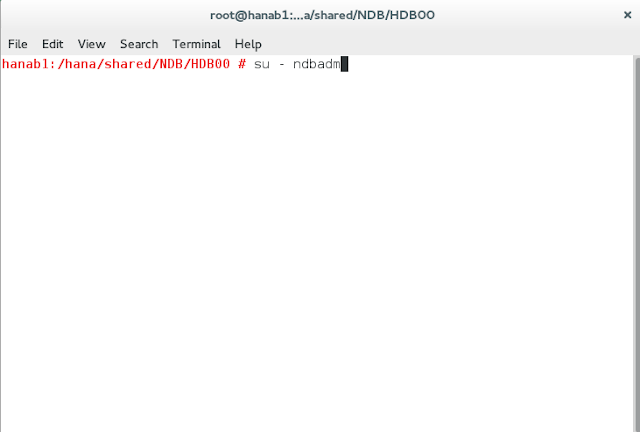
4. then click enter, and will display as shown below and type "HDB Start"
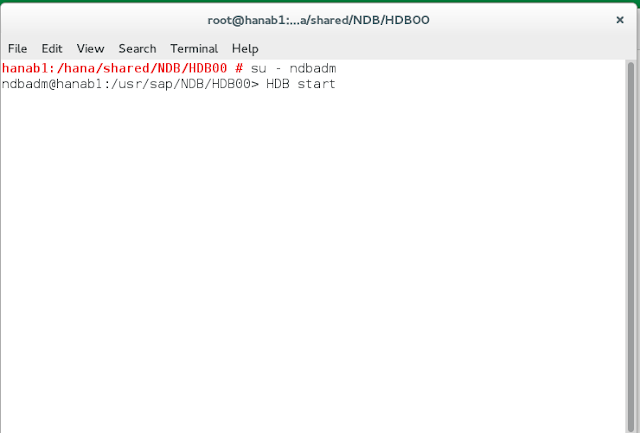
5. Click Enter and wait until it displays a message like the image below
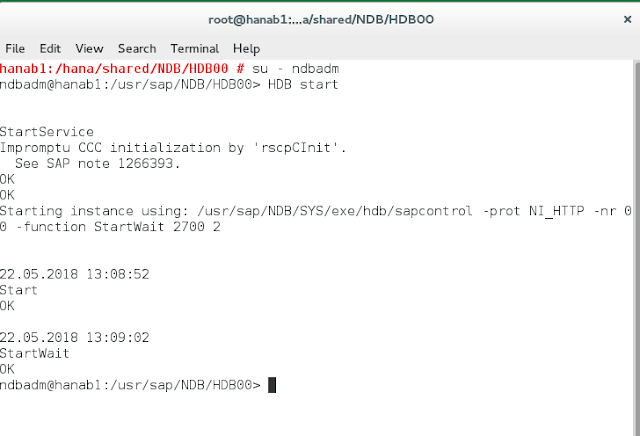
6. After HDB is activated, the next step is to activate the service manager by opening the /etc/init.d folder, then right-clicking open in terminal
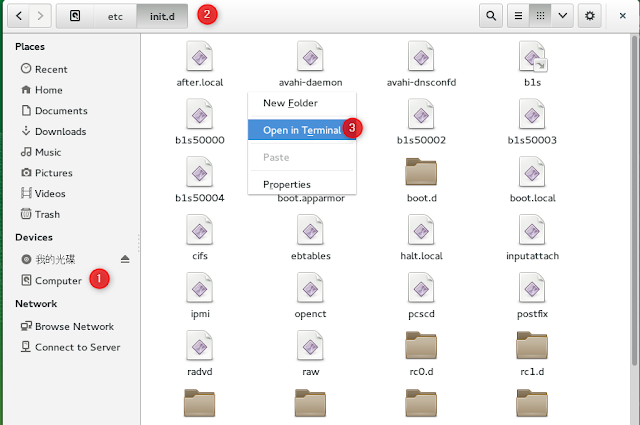
7. After the terminal appears type ./sapb1servertools start
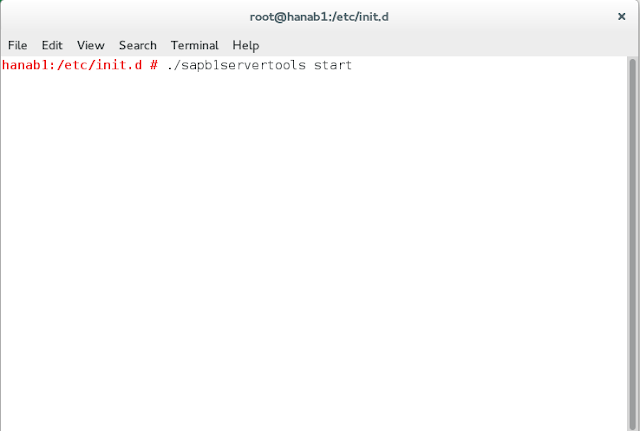
8. wait until the writing done appears as shown below
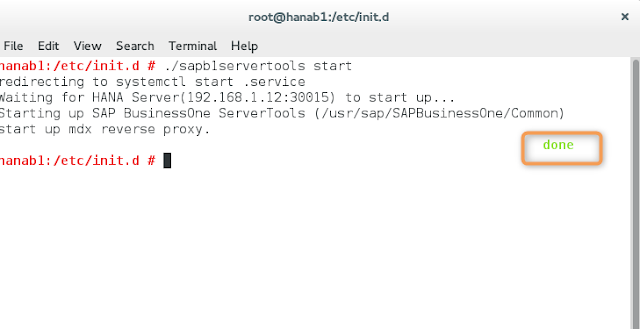
Once active, please run your SAP.