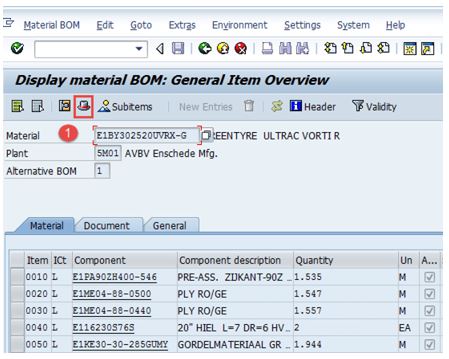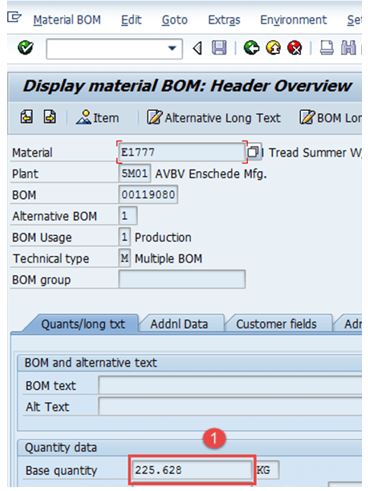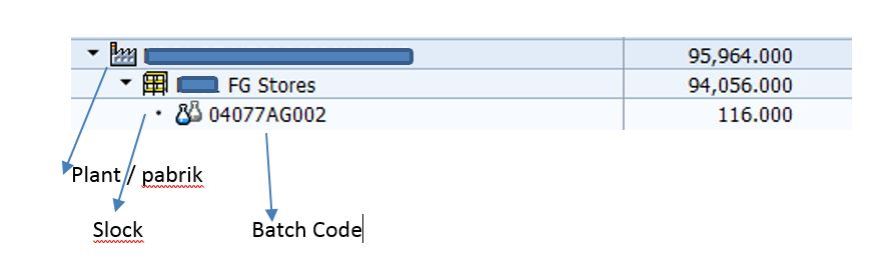
FG batch and SFG sample batch
Is the BATCH FG code the same as the BATCH SFG code ??
At SAP Indonesia, we will talk about cases that occur in SO (Sales Order) Exports.Batch Finished Goods / FG and Semi Finished Goods / SFG batches for samples are sometimes needed to know the batch code, whether batch code FG = SFG batch code.
before entering into the discussion material, I will try to explain the matter before that, so that the SAP terminology can be understood the purpose and purpose of the problem.
1. BATCH2. What is FG / SFG3. Slock
BATCH is grouping / groups of the results of production or we know is batch production.
For each production that produces Finished goods or semi Finished good, it is stored in a production slock / rack according to the Batch Production order.
Usually the serial serial number consists of day-date-brand production-serial number code (ex. 04077AG002)
In order to understand the explanation above, you see the picture below: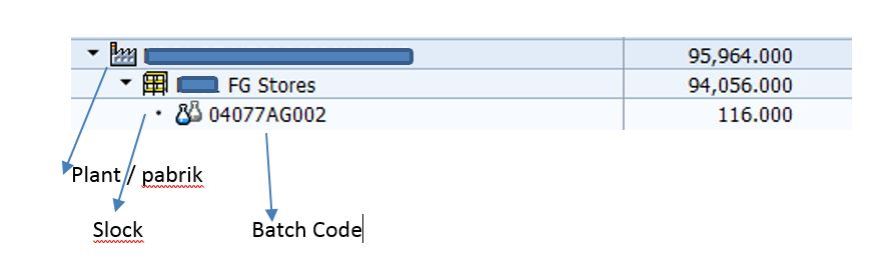
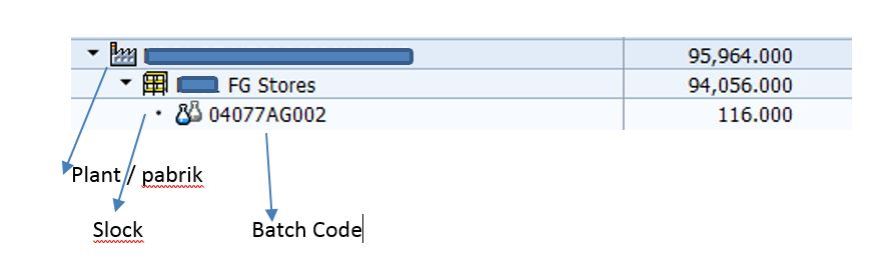
FG and SFG are Finished goods (FG) are finished goods from the production process, SFG is a semi-processed material which is likely to be further processed to join with other components to become the final material of FG.
How to understand the two referred to, try to see the hirakki structure of the material below:
4001001: Pens
its components consist of:
- SFG (liquid ink) that has been processed first
- Row mat CAP Pens
- Plastic mat
- Packaging Box
I think I understand, we can continue the material about the batch, that the batch is generated automatically by the SAP system.
Is batch processeing manipulated by us / manually is very possible but the risk is that if it is not careful it will cause batch overlap (duplication), because in the field it is rather difficult to make the manual batch.
Pay attention to the direction of the arrow, showing the working pattern of how to look for parent batches and chiled batches.
this can be traced from the BOM (bill of material) of finished goods
And the next search combination MB51 and COOISPI tcode
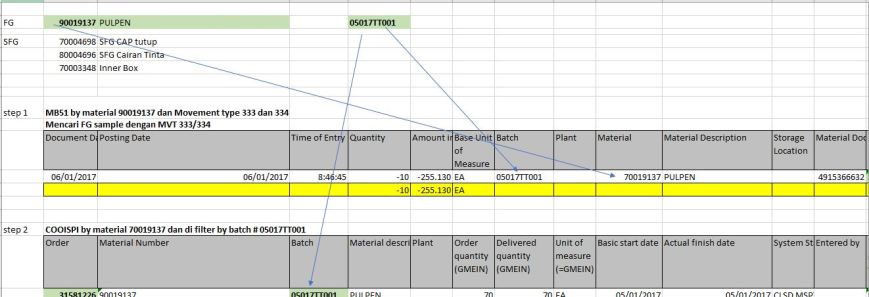
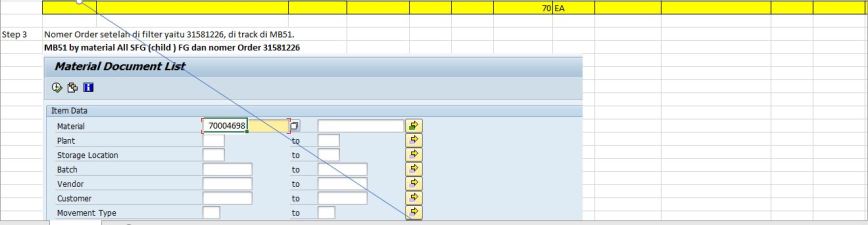
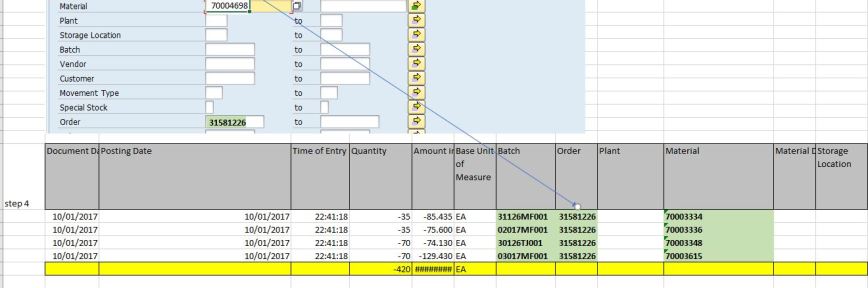
So the conclusion of SAP Indonesia is that BATCH Finished Goods are equivalent to BATCH Semi Finished Goods.Because it is the policy of the Export marketing team, that the batch must be exactly the same, why ???
BECAUSE:Sales Order (SO) Export is: MTO (Make to Order) strategyit means that the stock of RM / PM / SFG and FG will be prepared and created whenever there is a request from SO (sales order)
and the process is NOT run by itself / manually but is run by automatic RUN MRP.
Why is that, because only MRP will calculate the availability of stock row mat and SFG that must be provided to achieve the desired finished good quantity.
In a separate page, we will discuss how SO Export is suggested to Production using MRP.
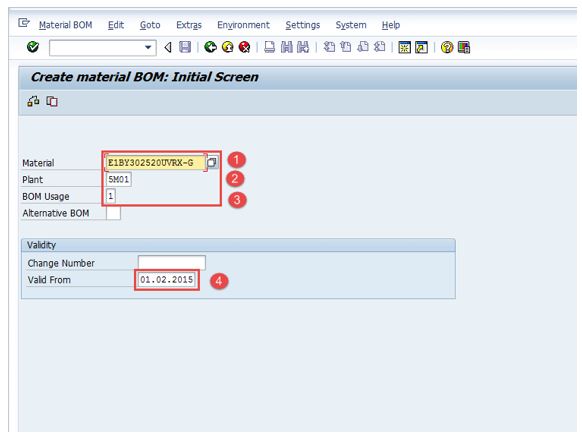
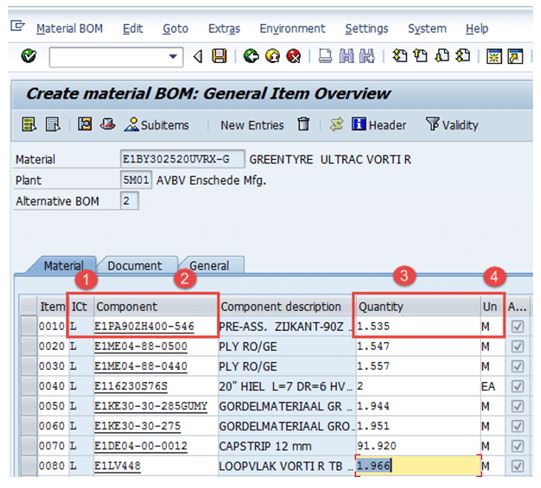
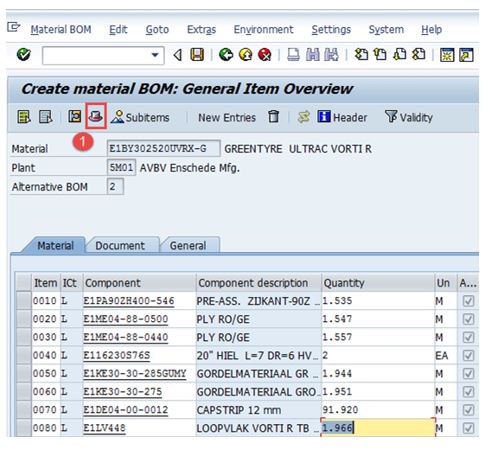
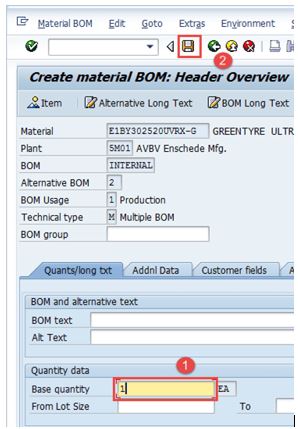
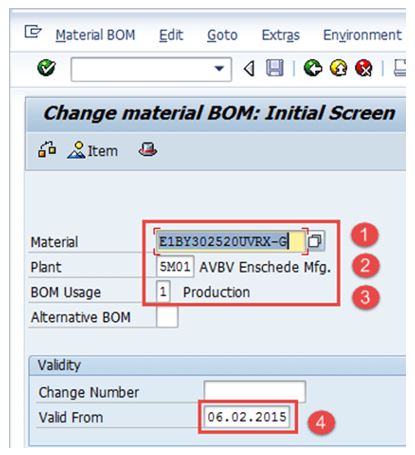

 . The system will show a message as changed in the lower left corner.
. The system will show a message as changed in the lower left corner.
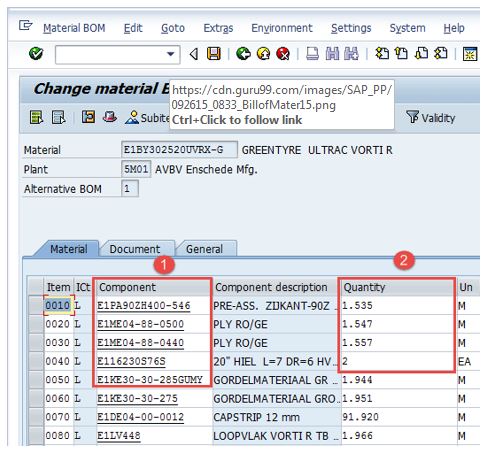
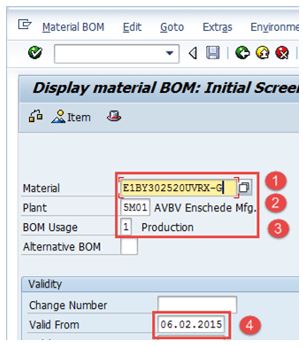
 to go to the next screen
to go to the next screen the icon to see the BOM header.
the icon to see the BOM header.